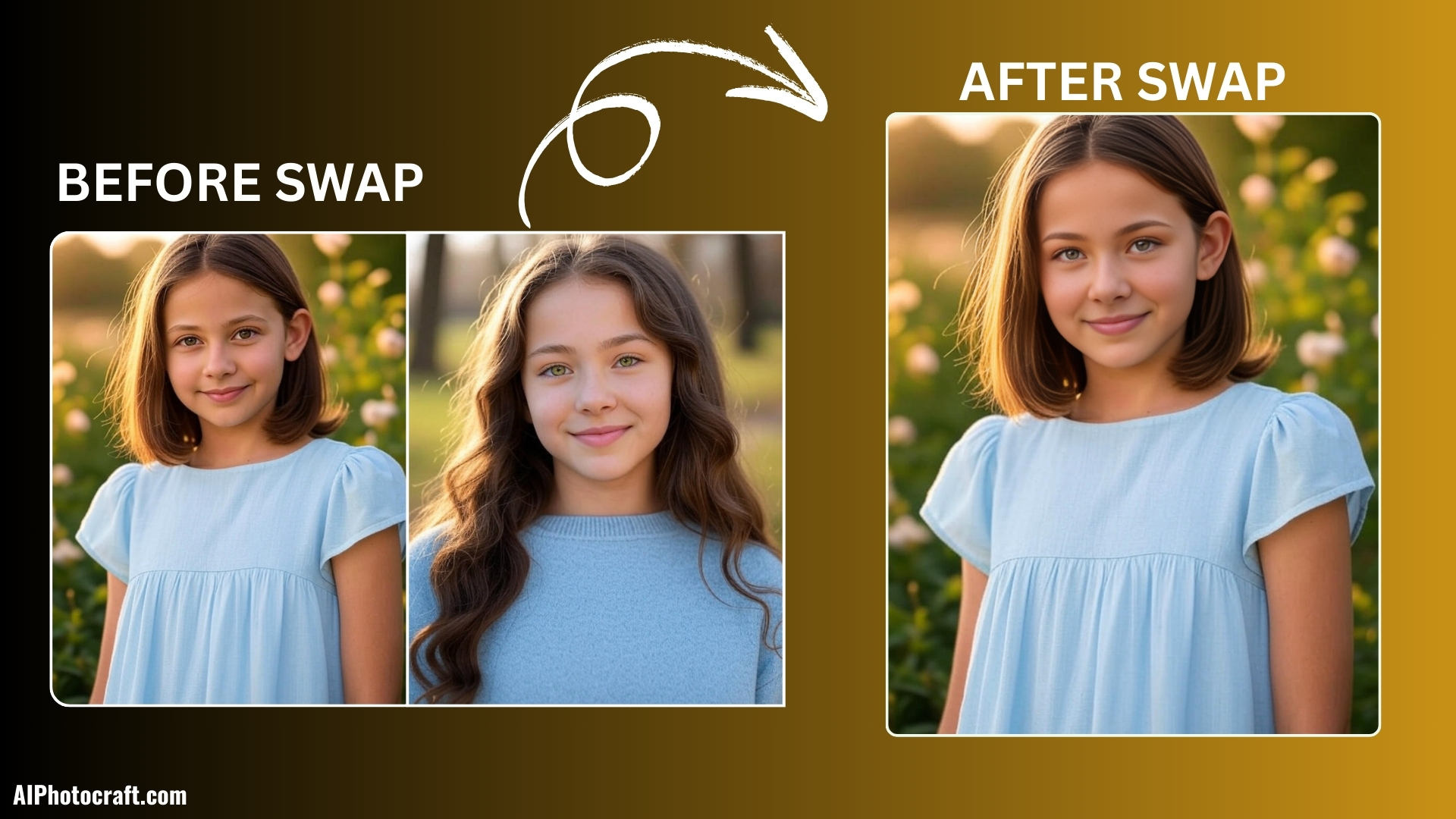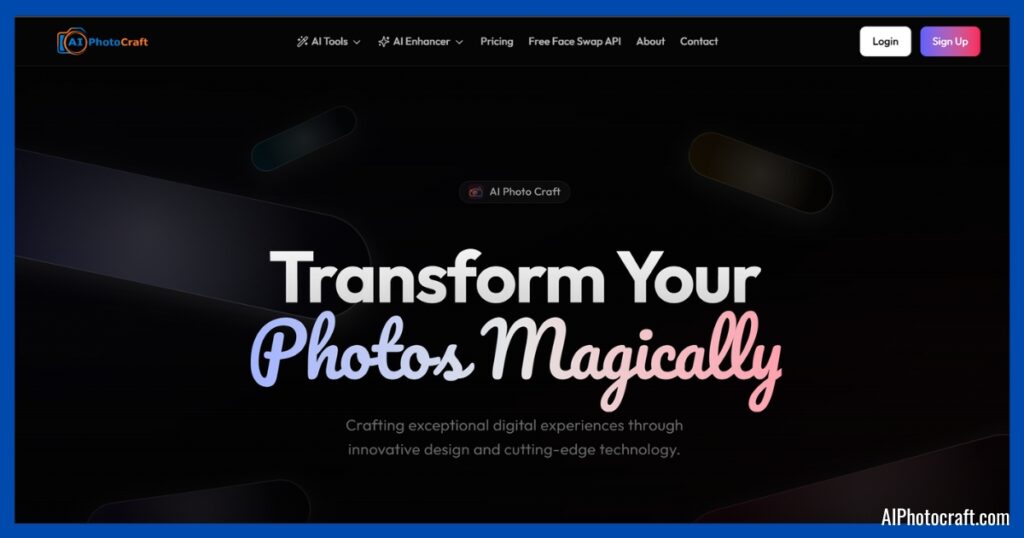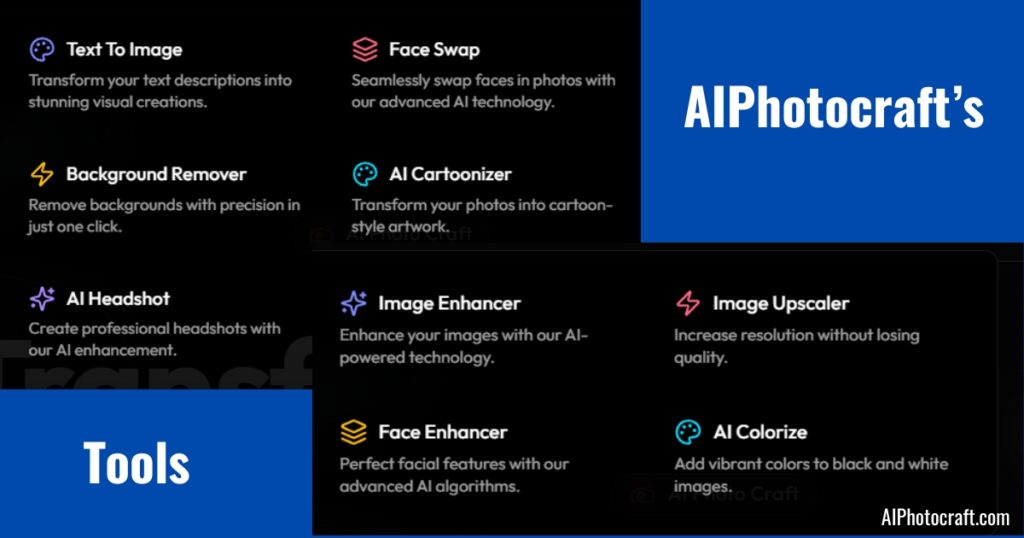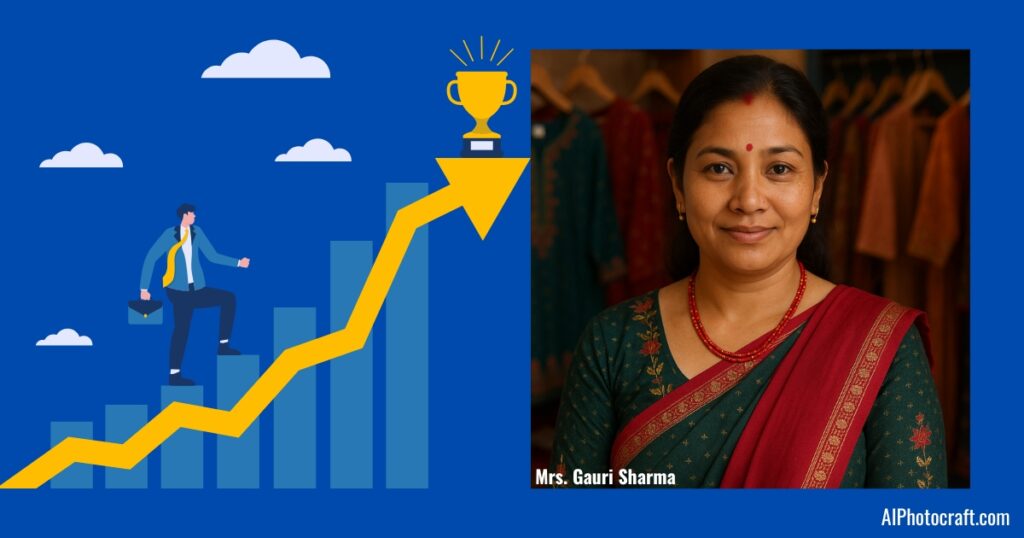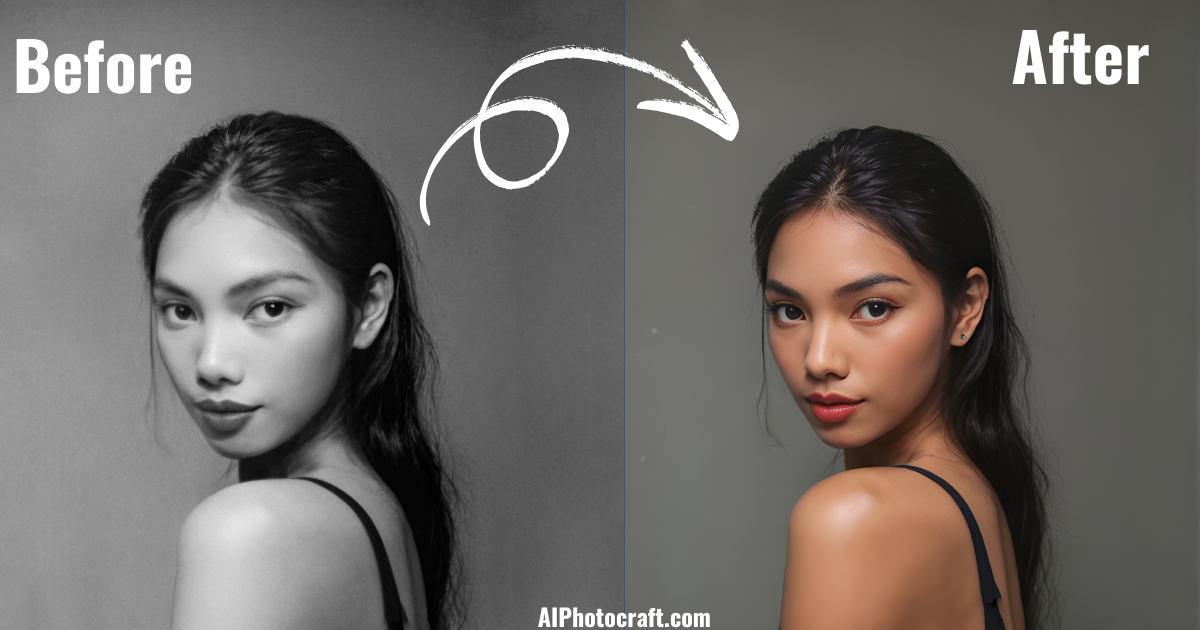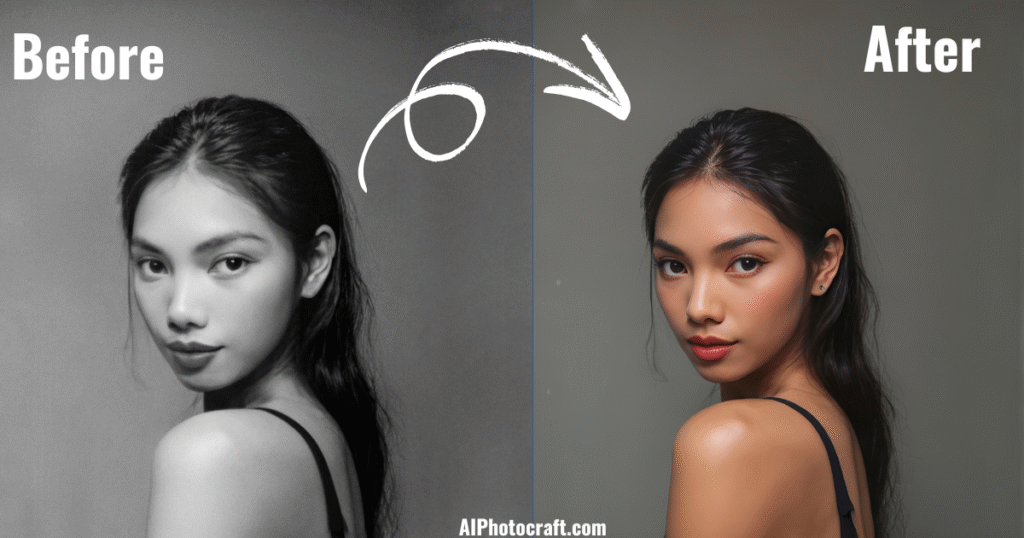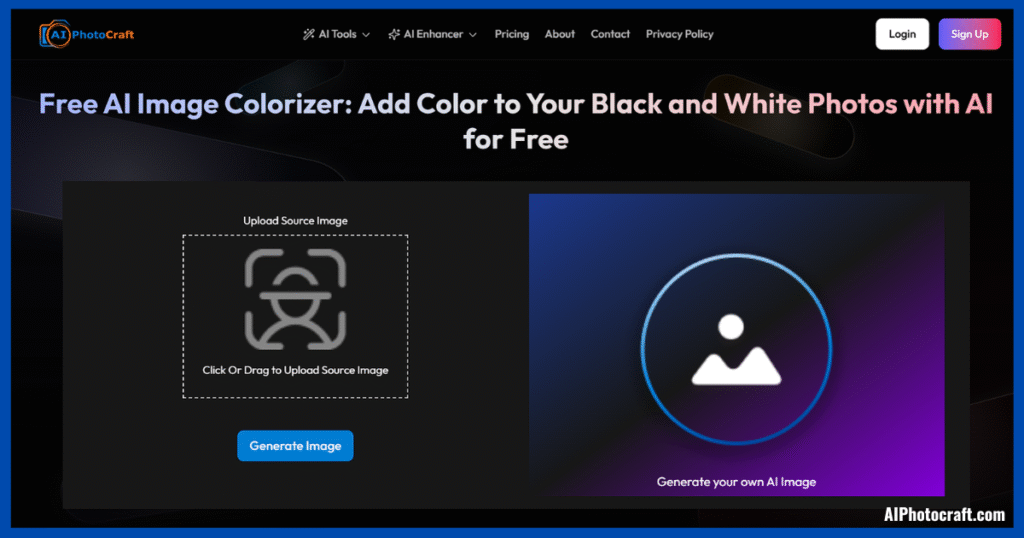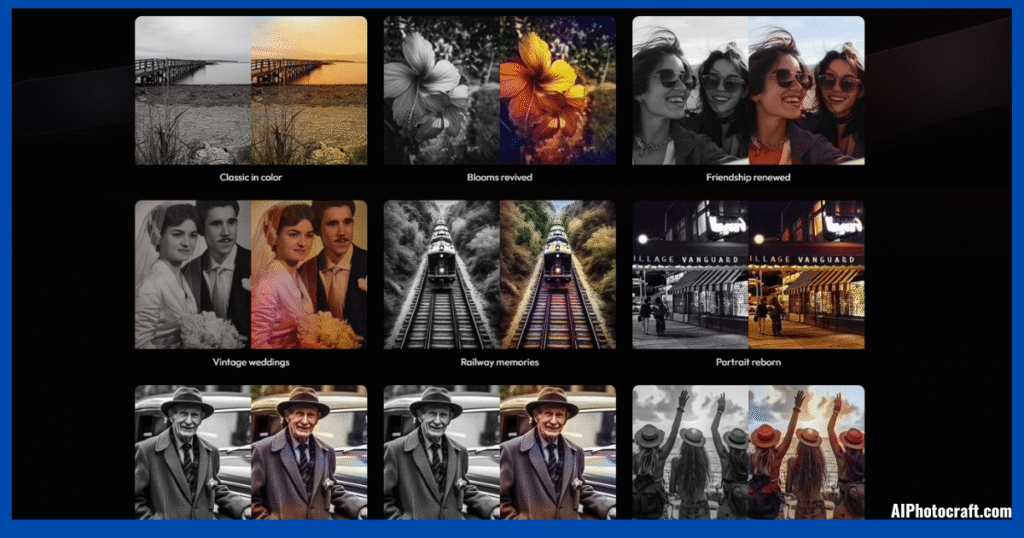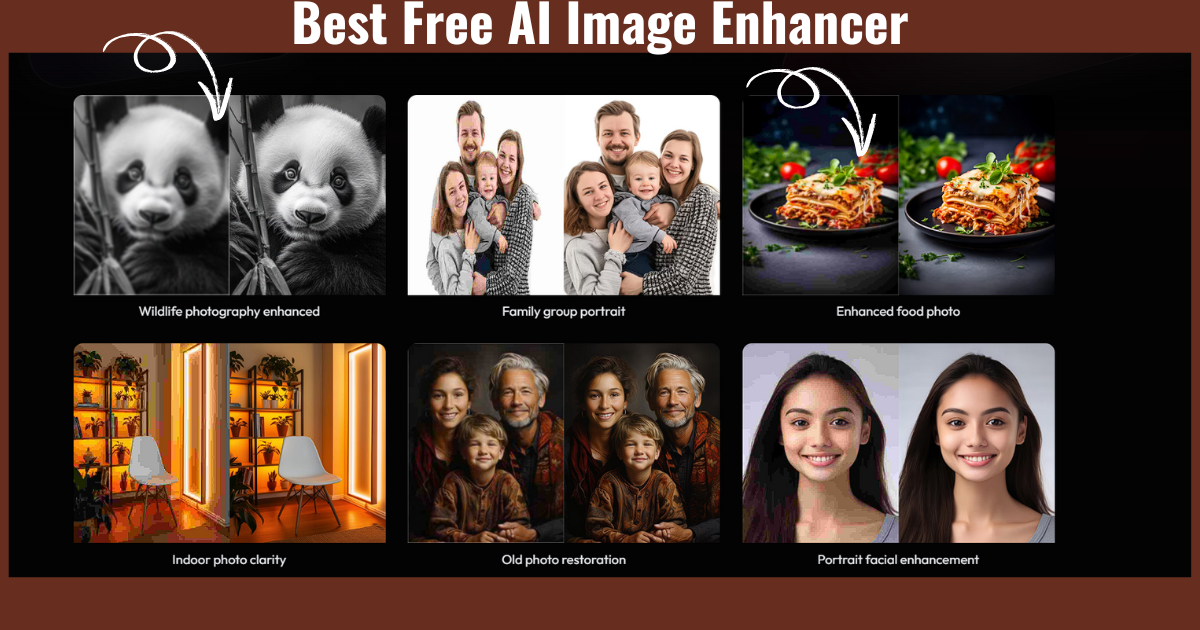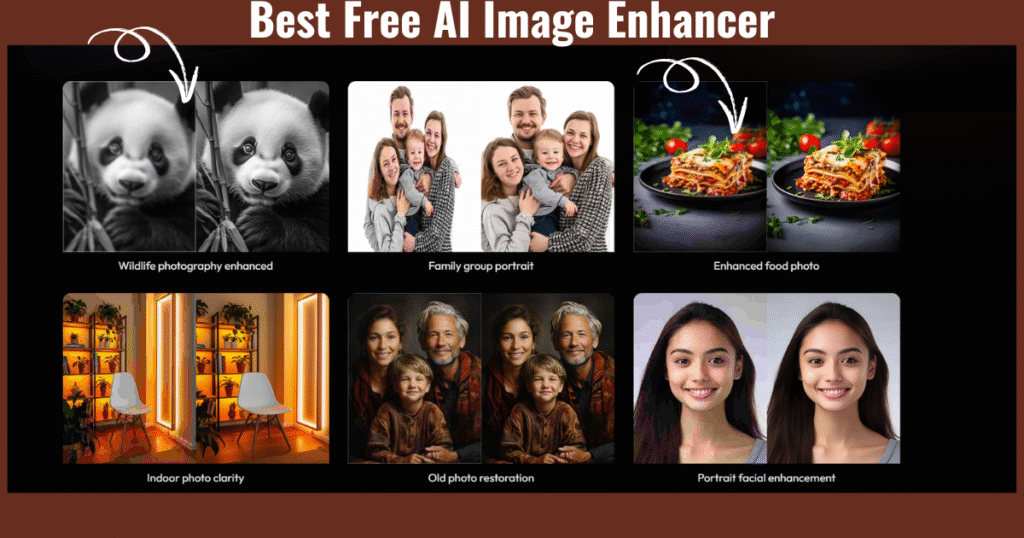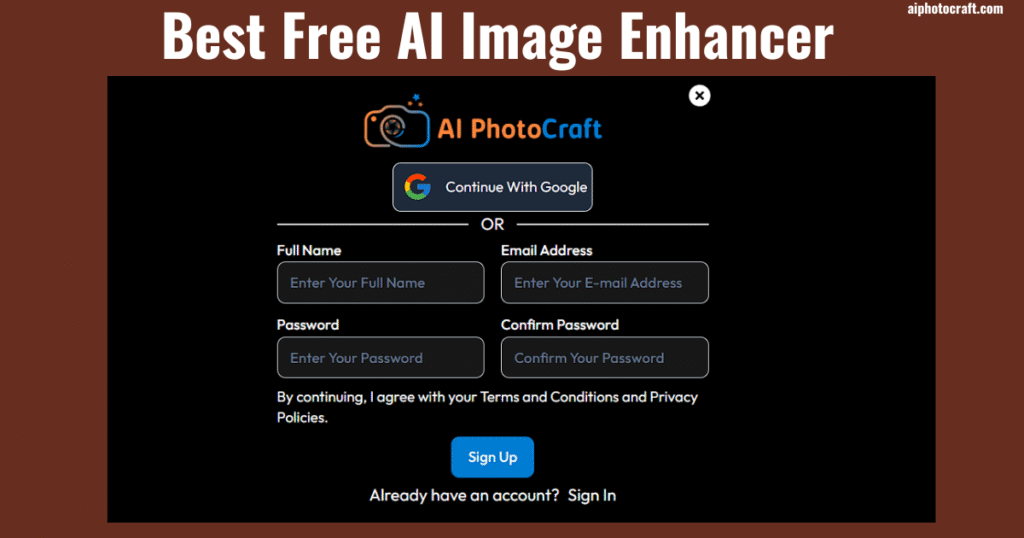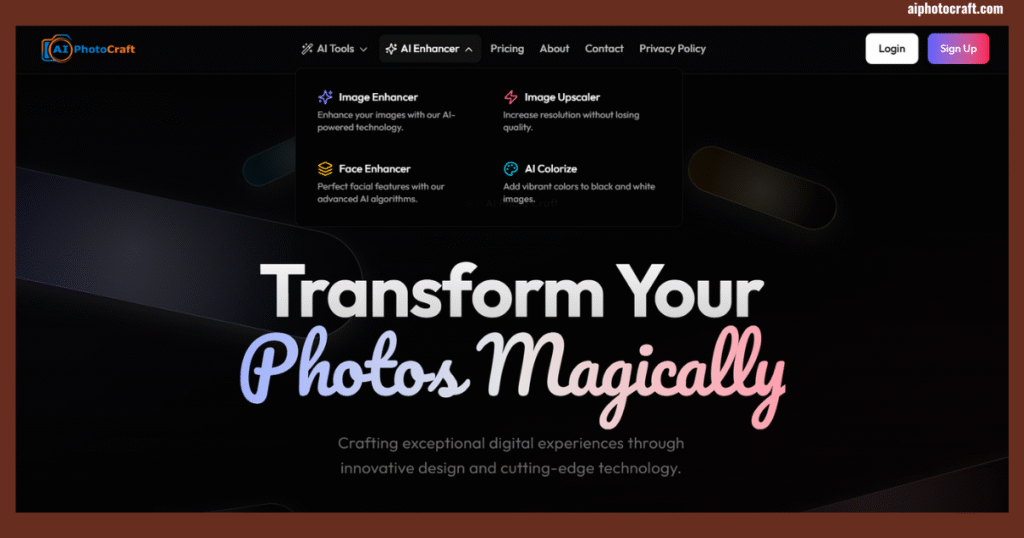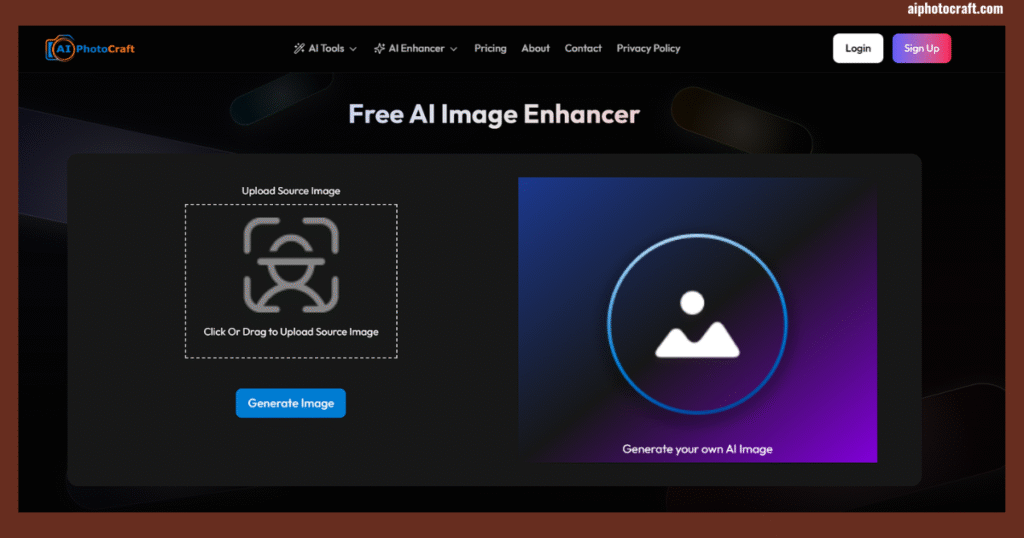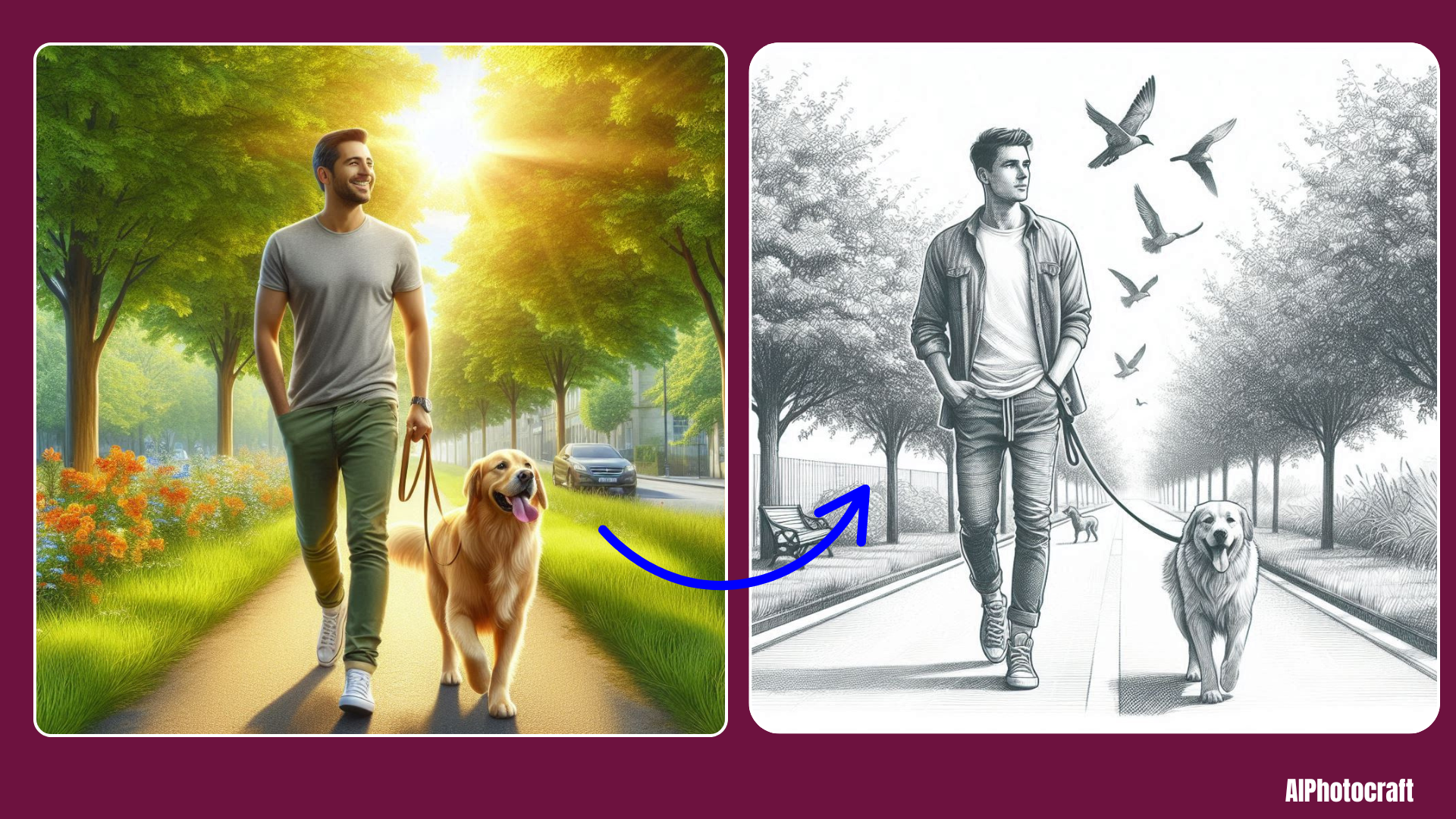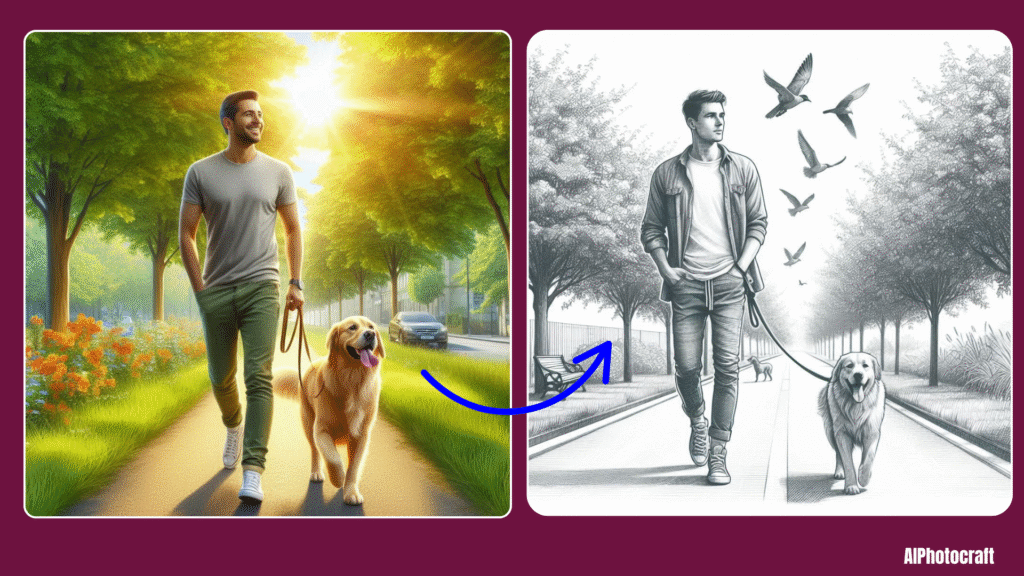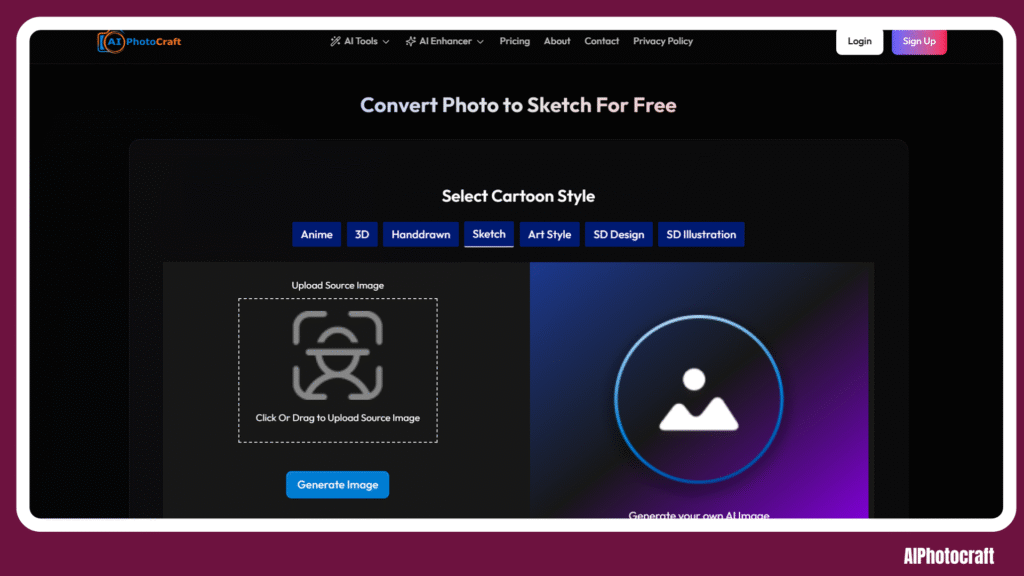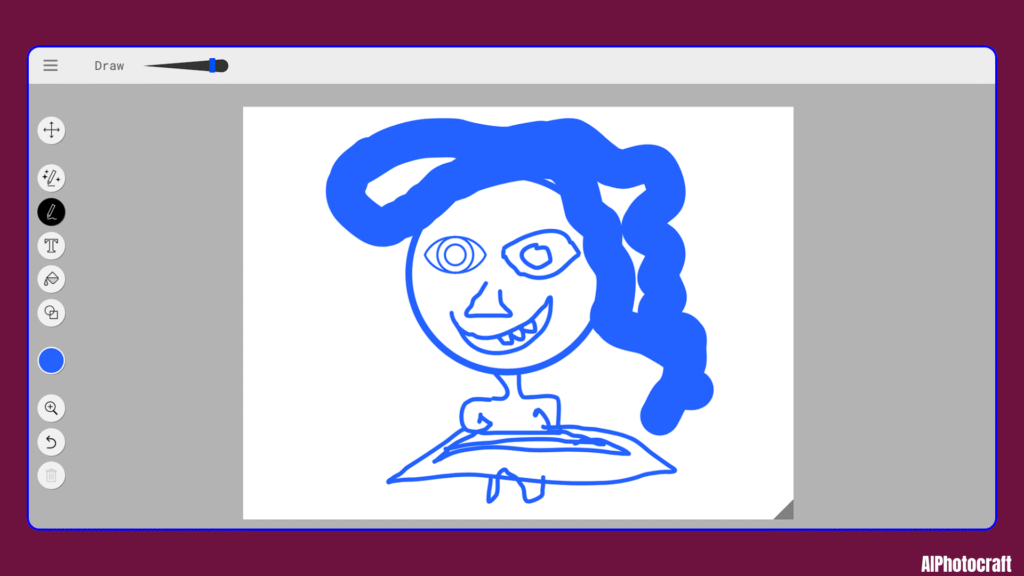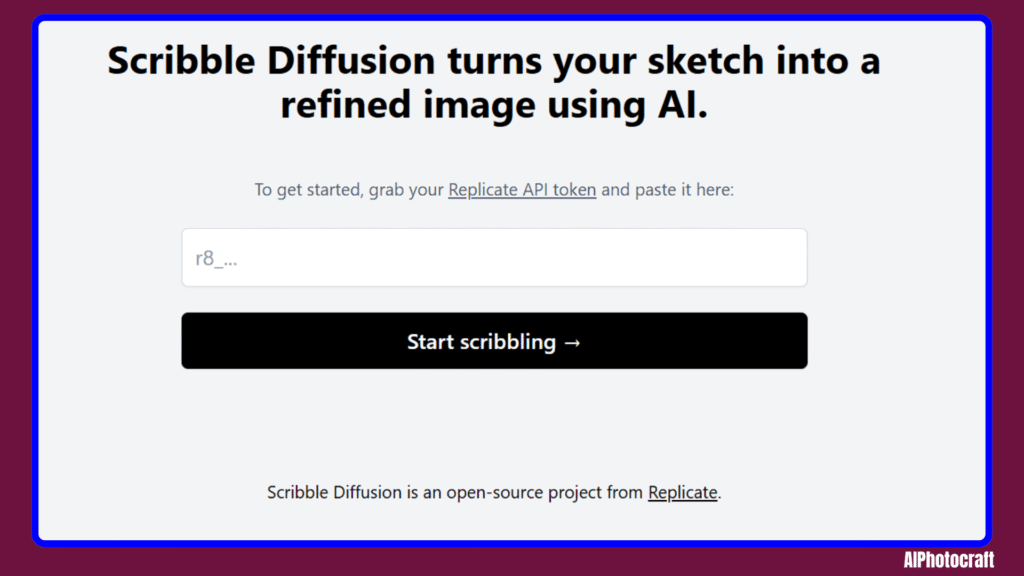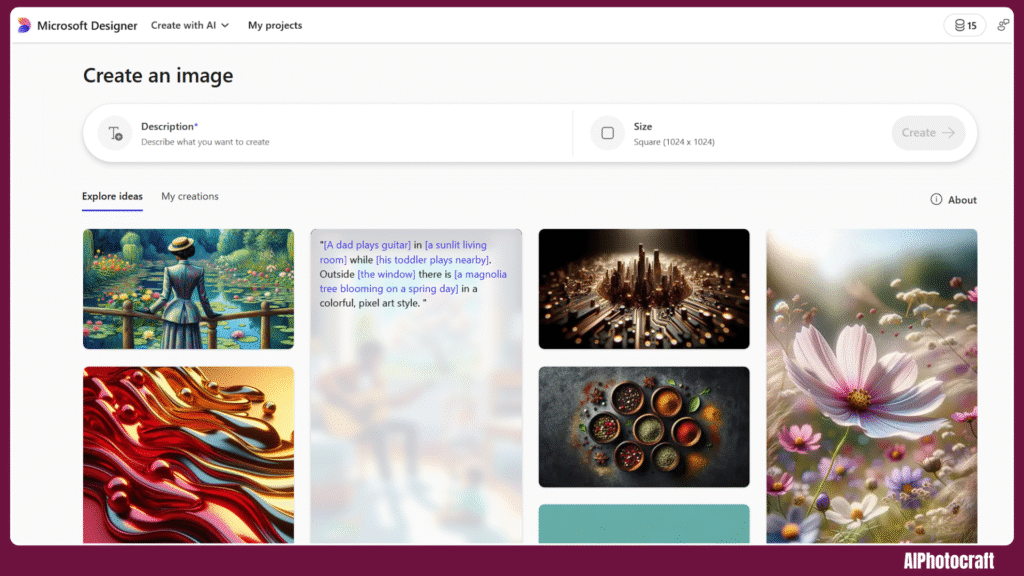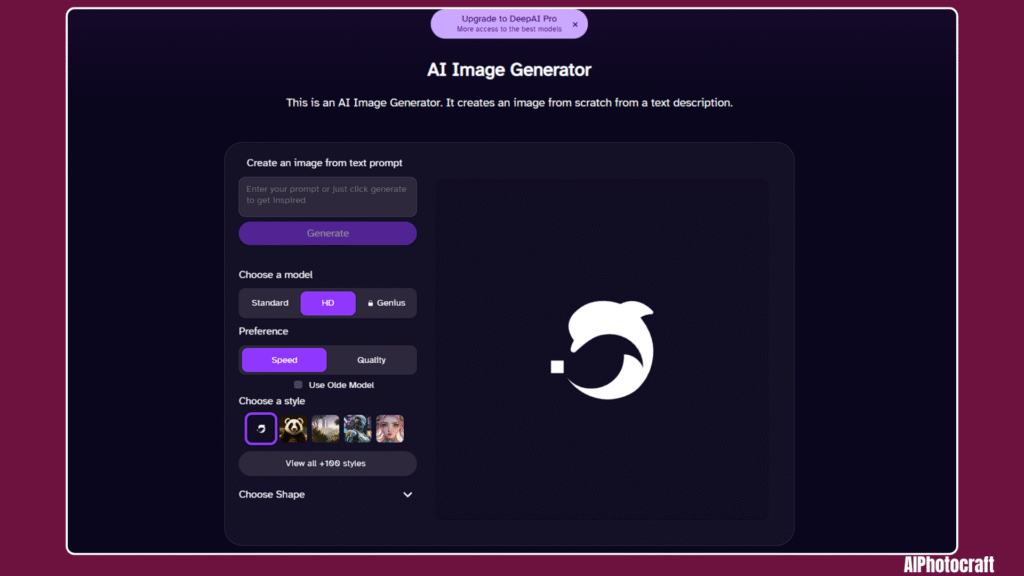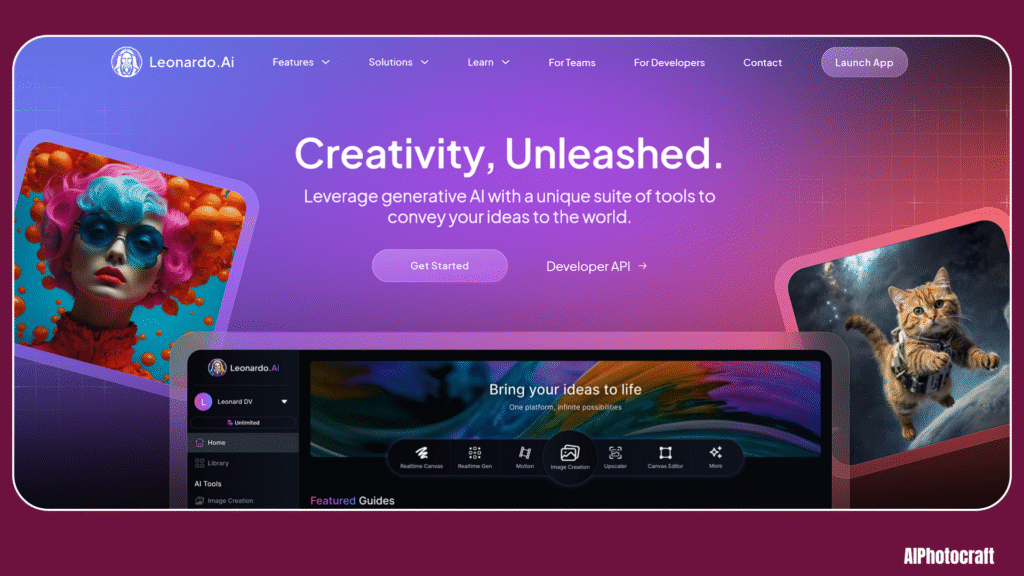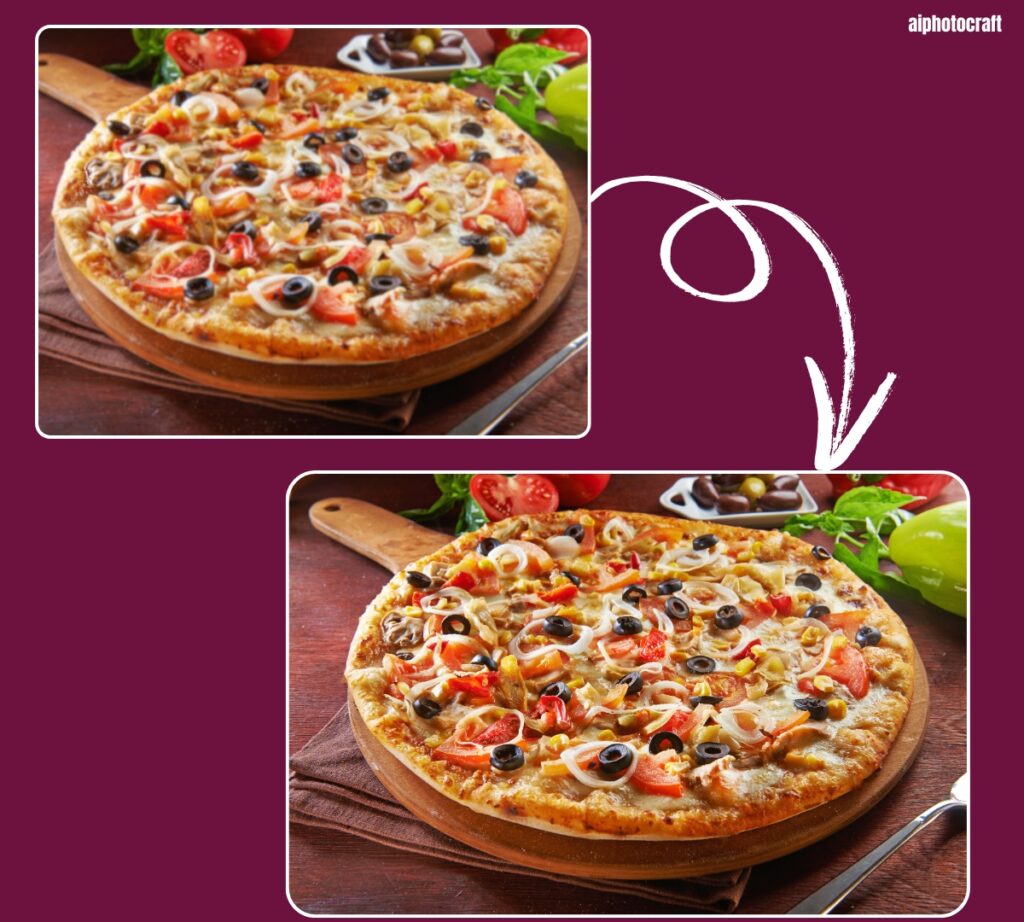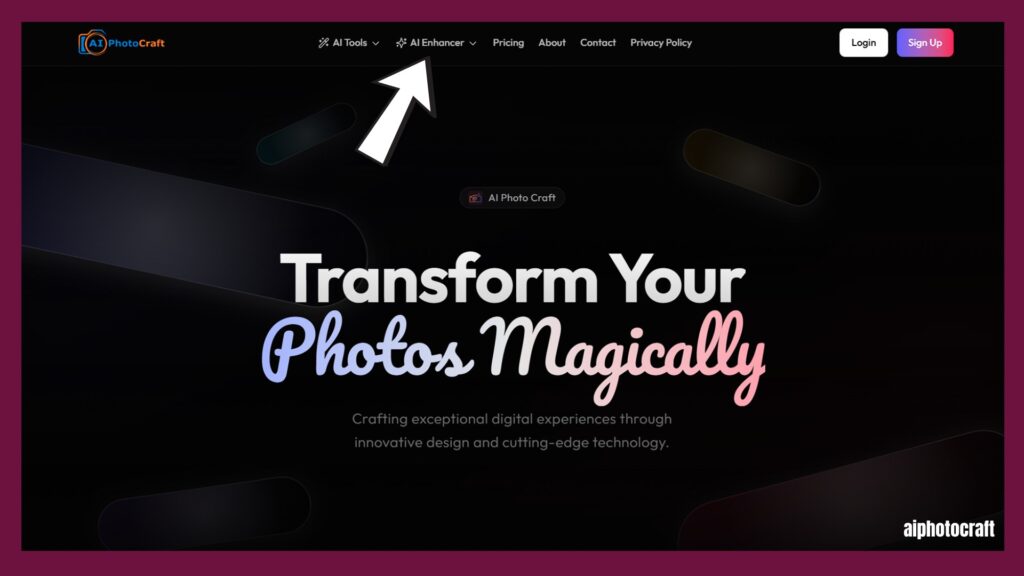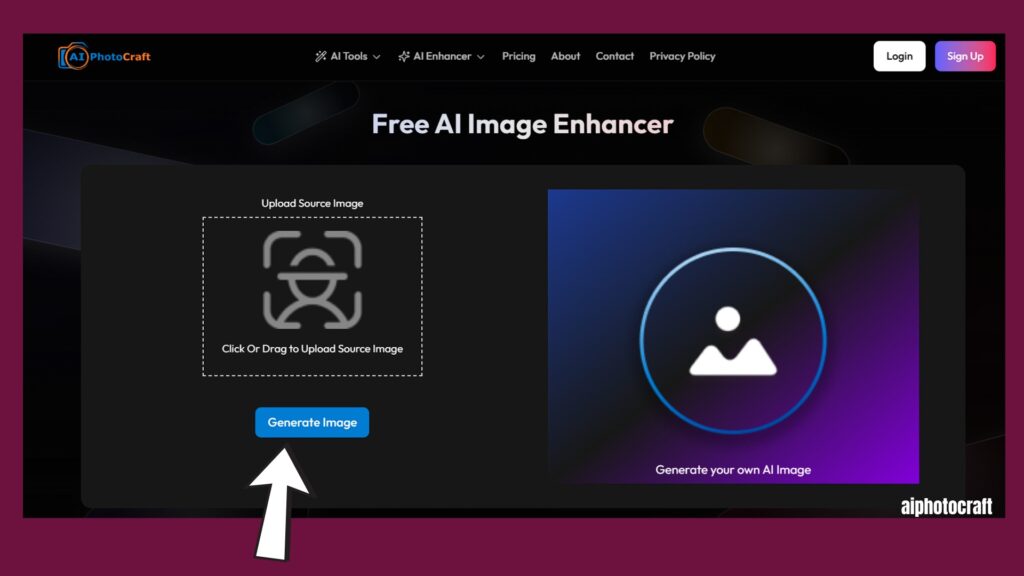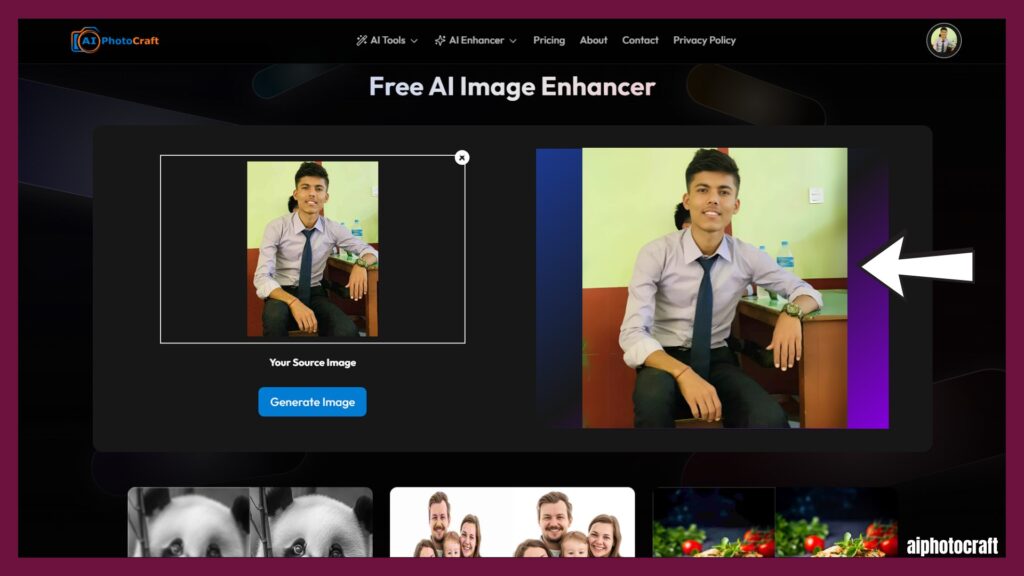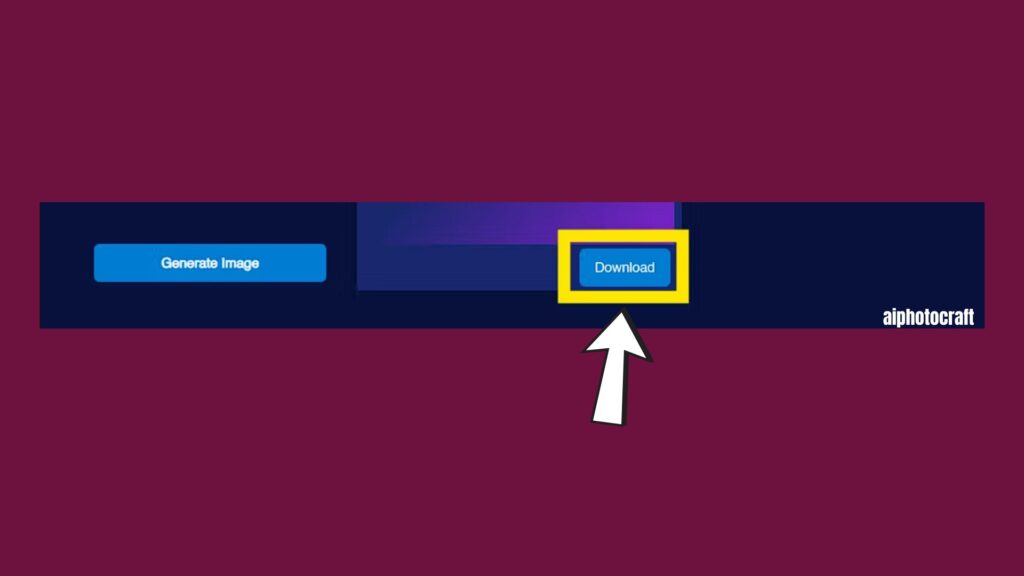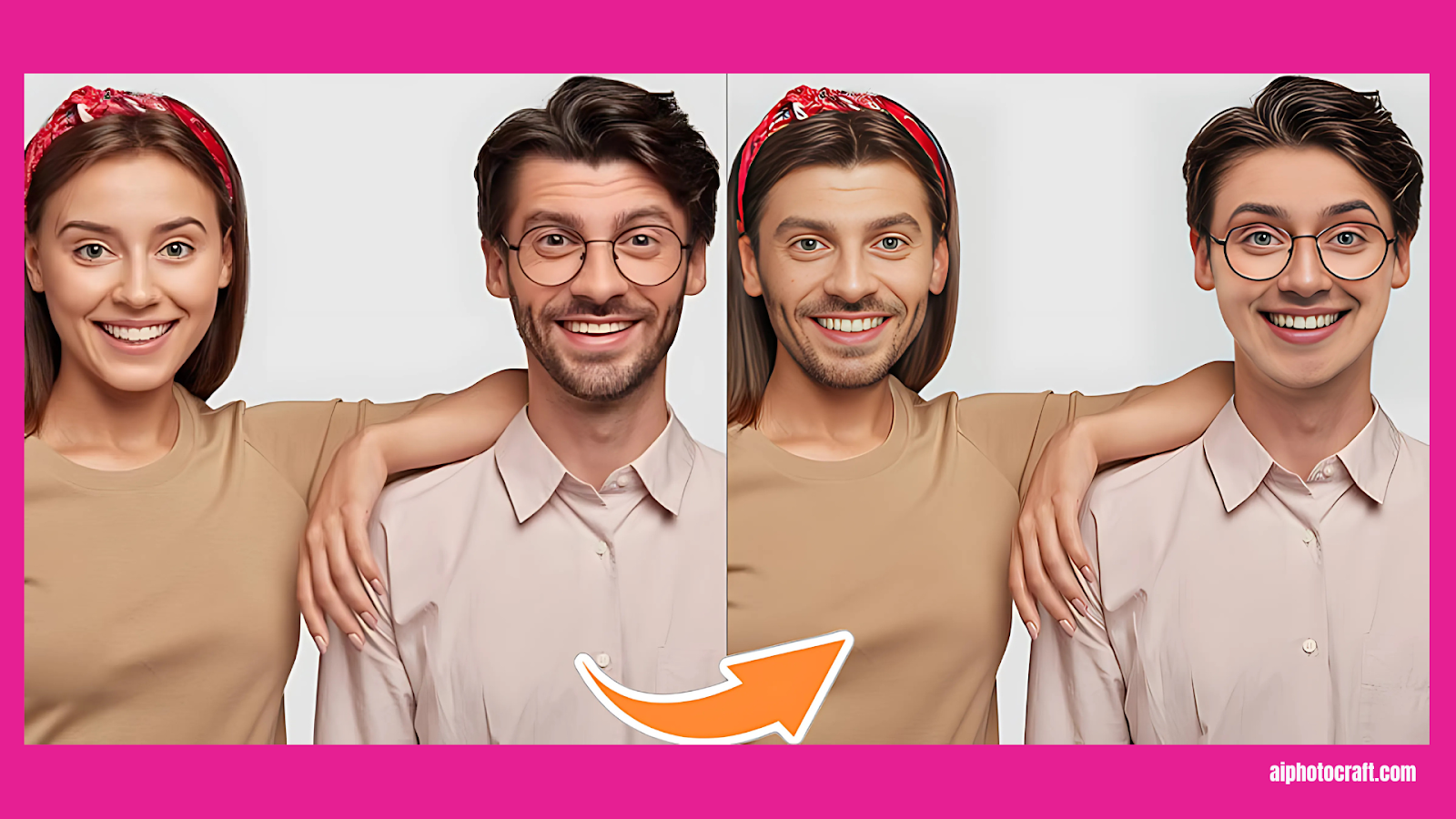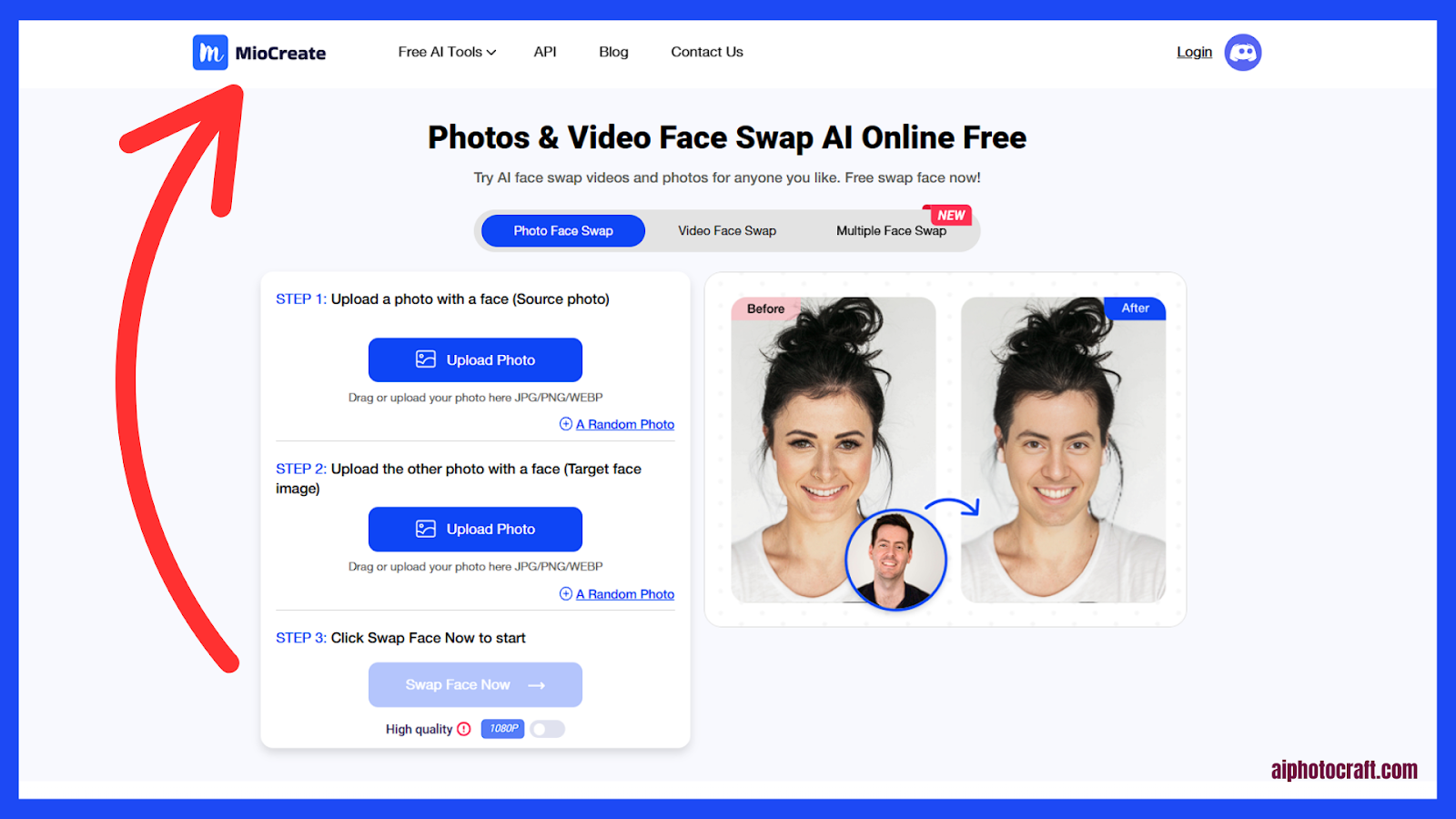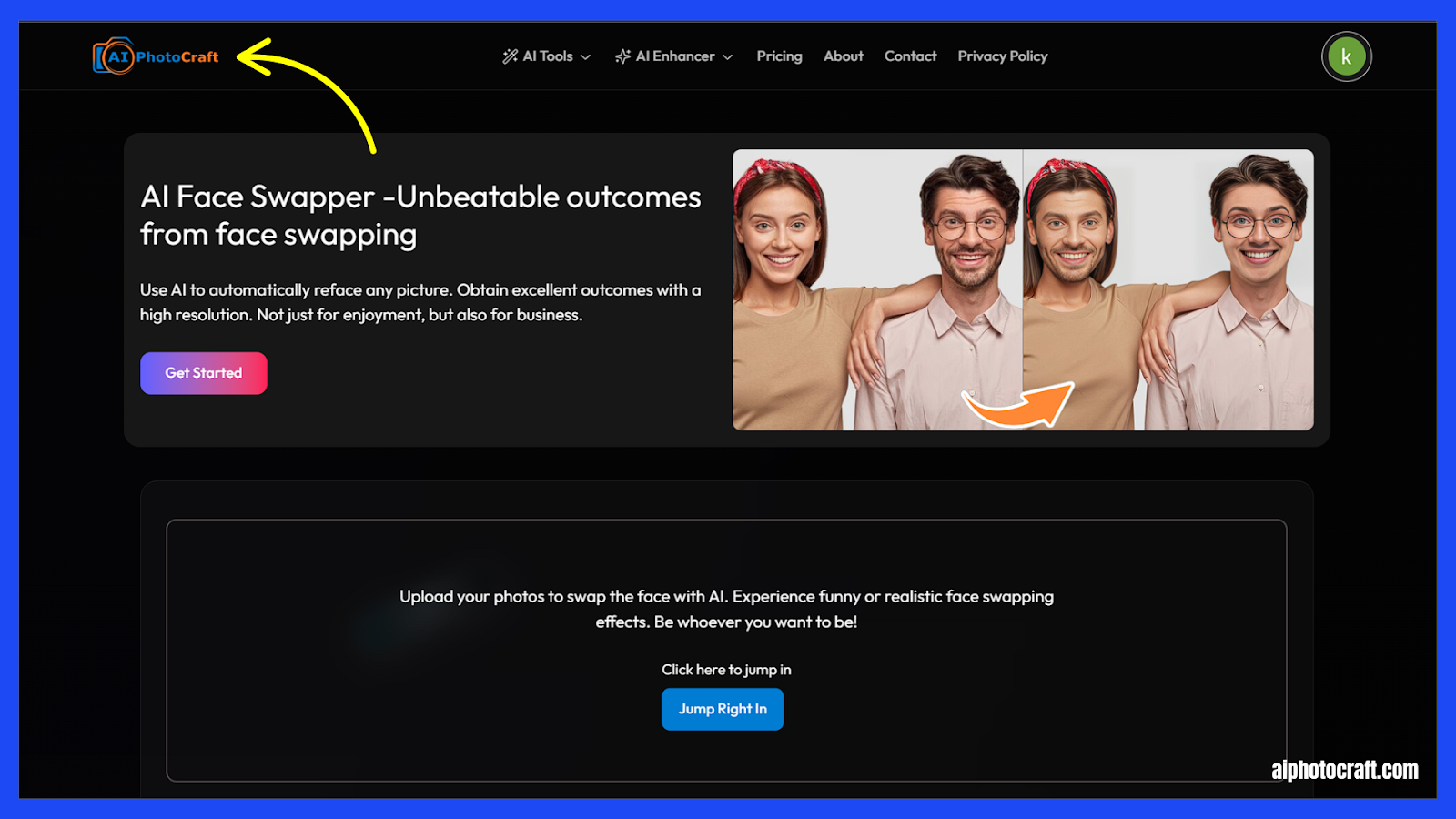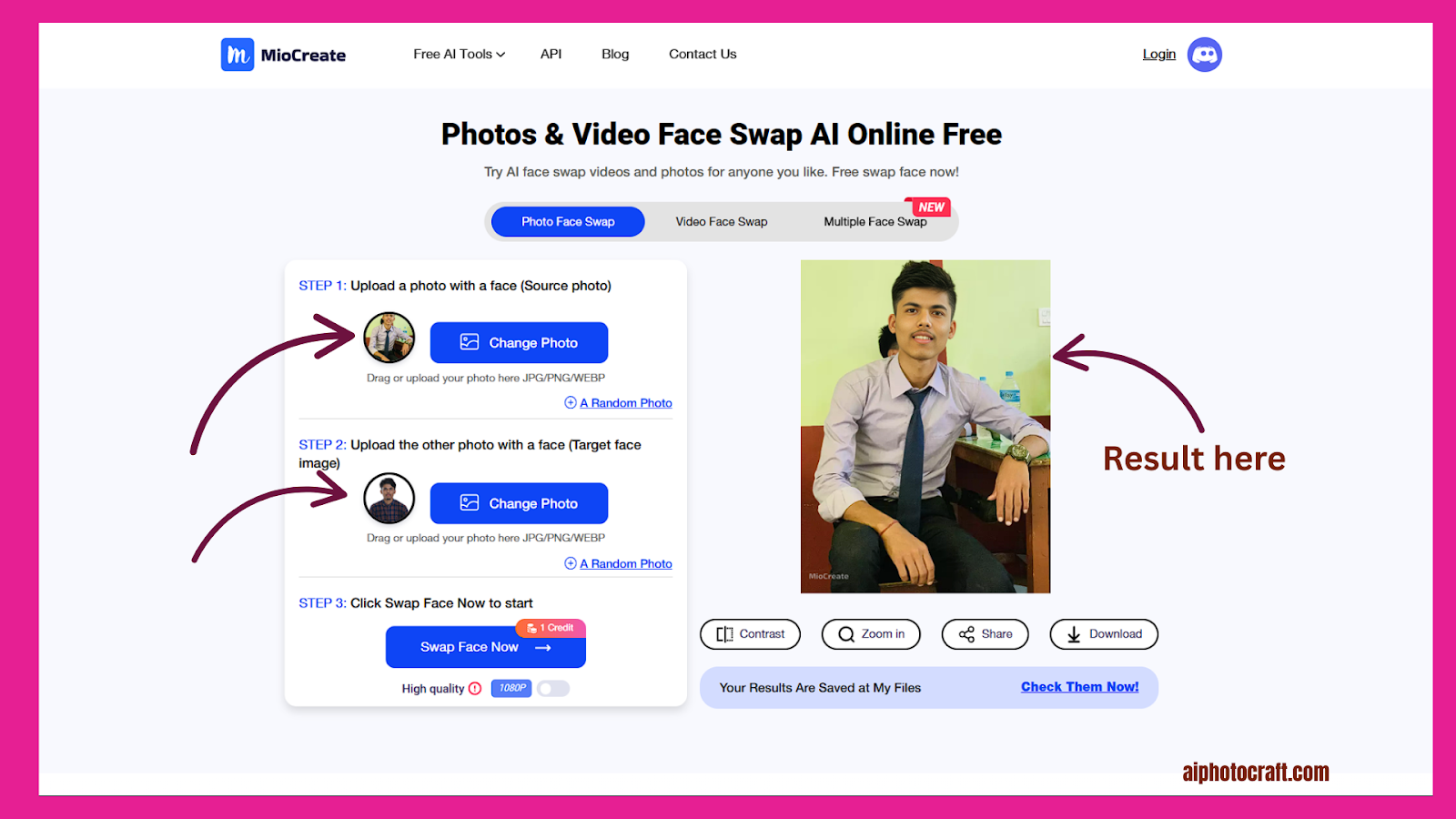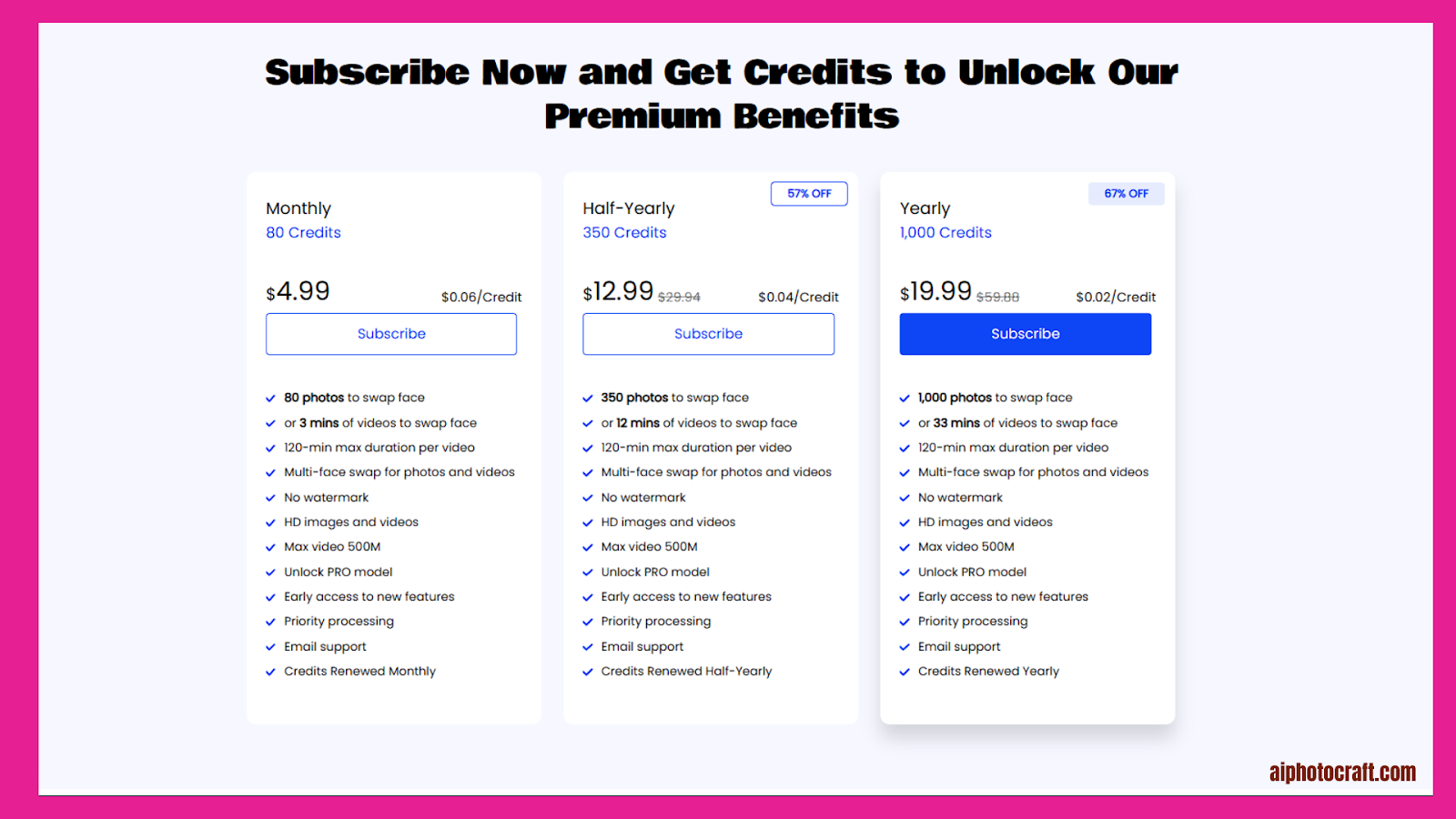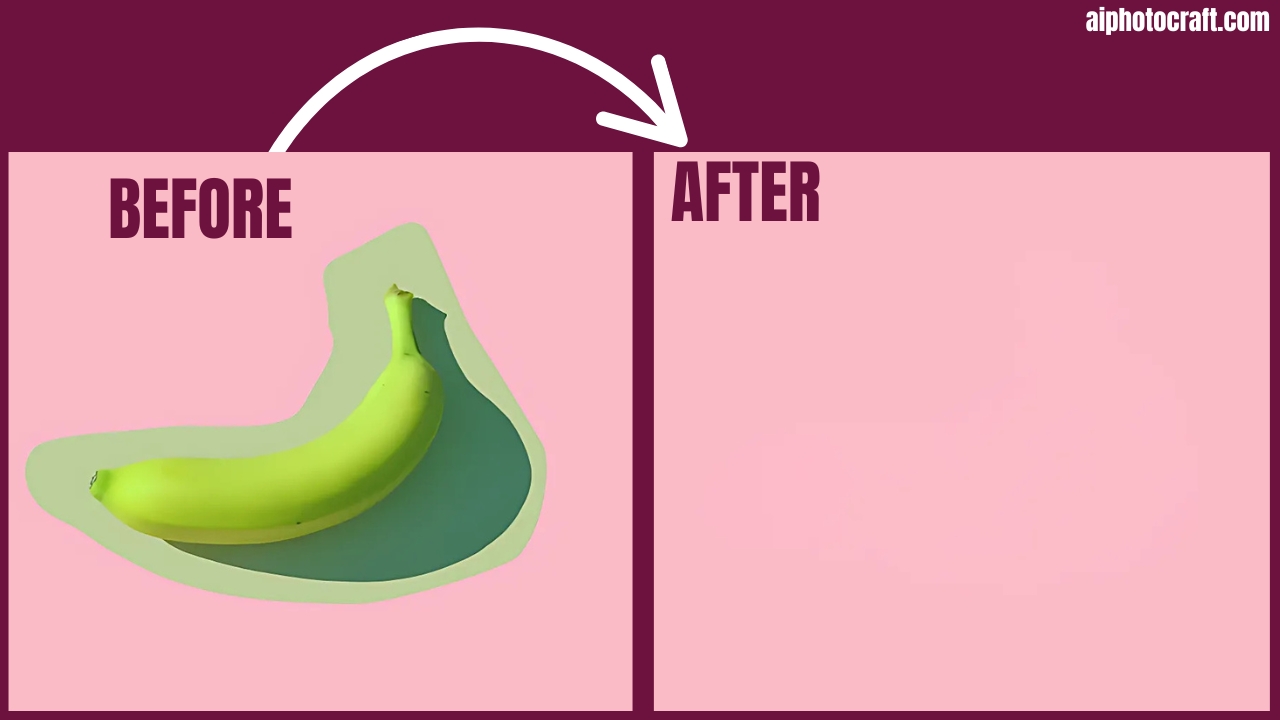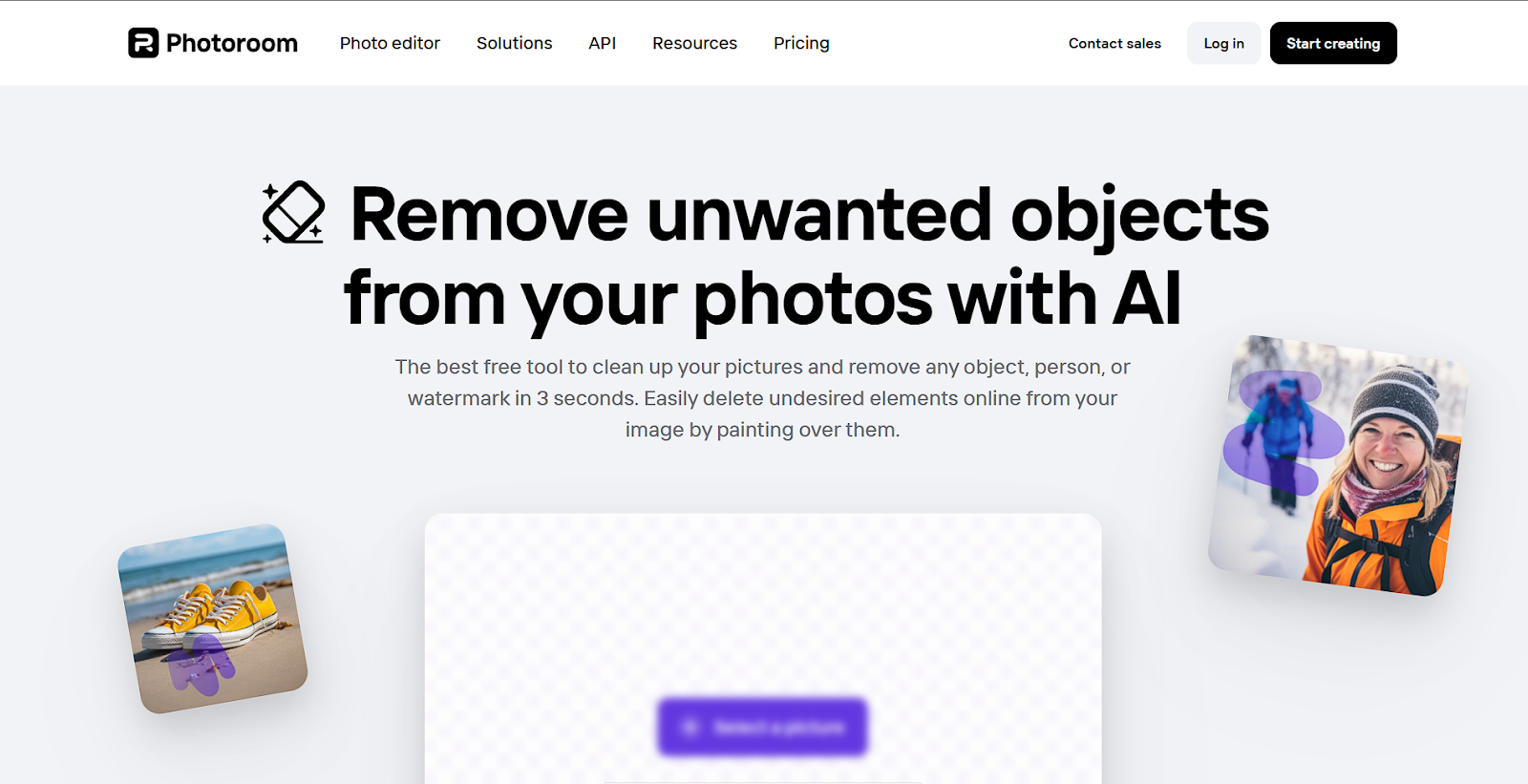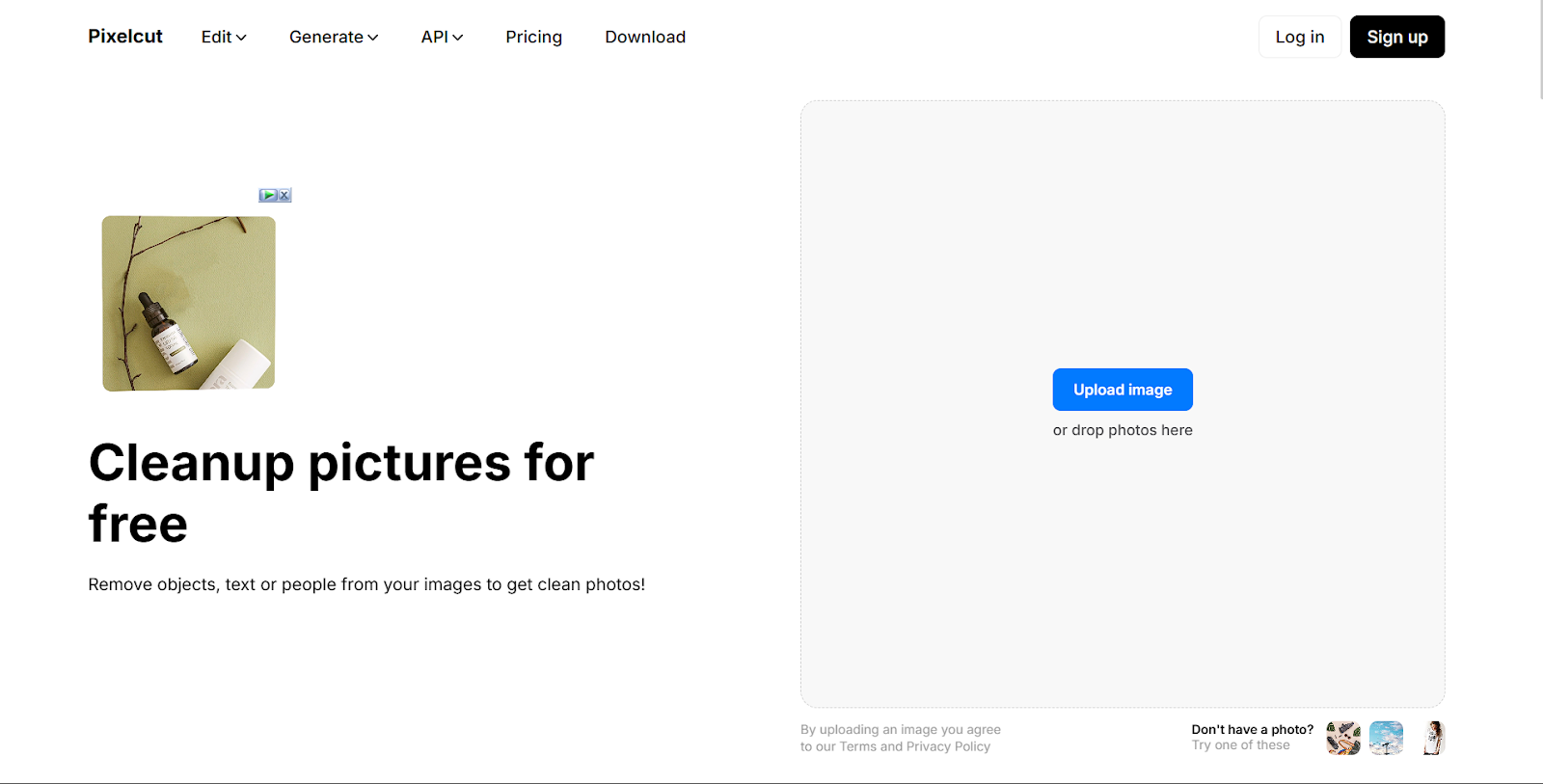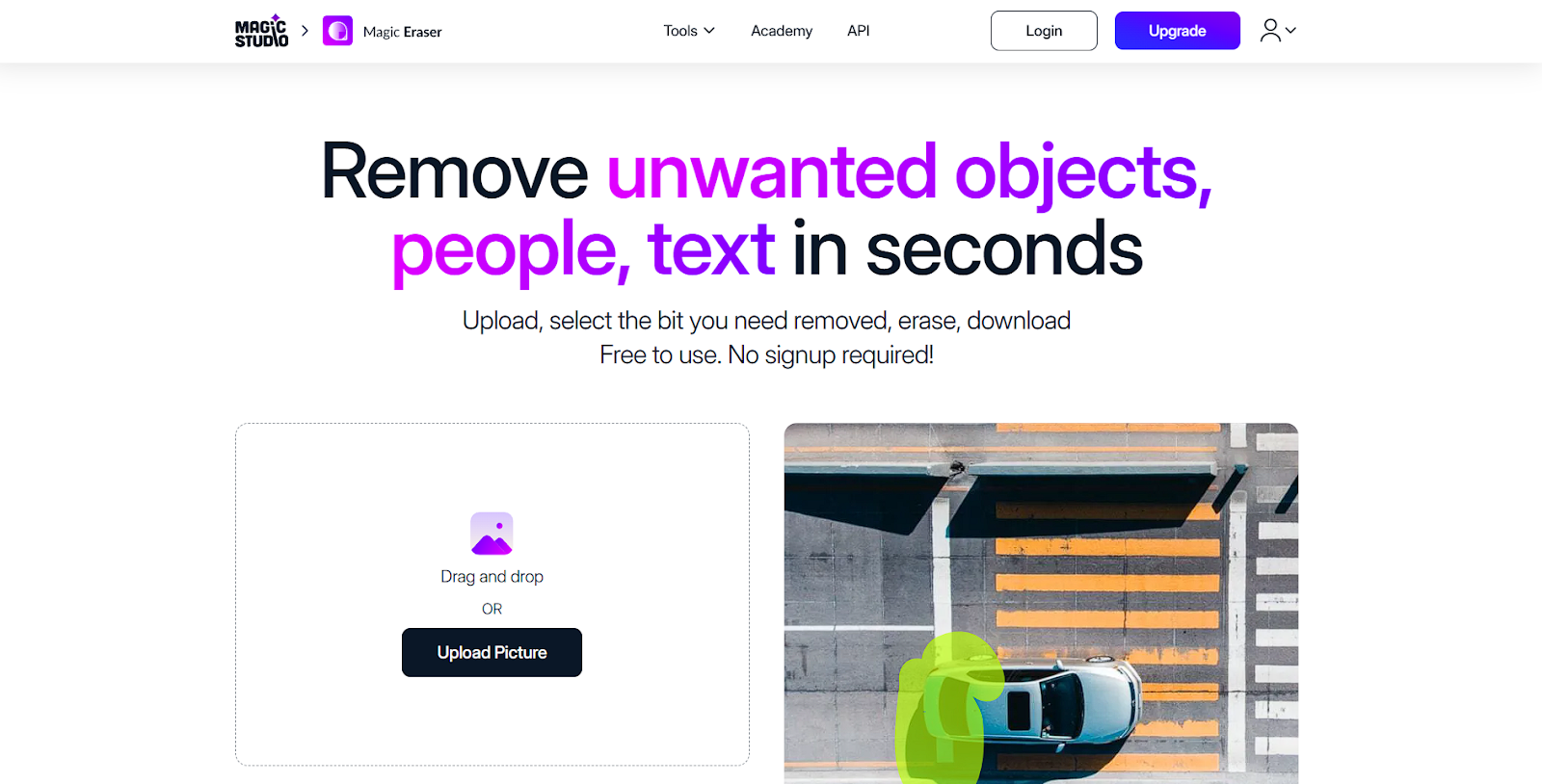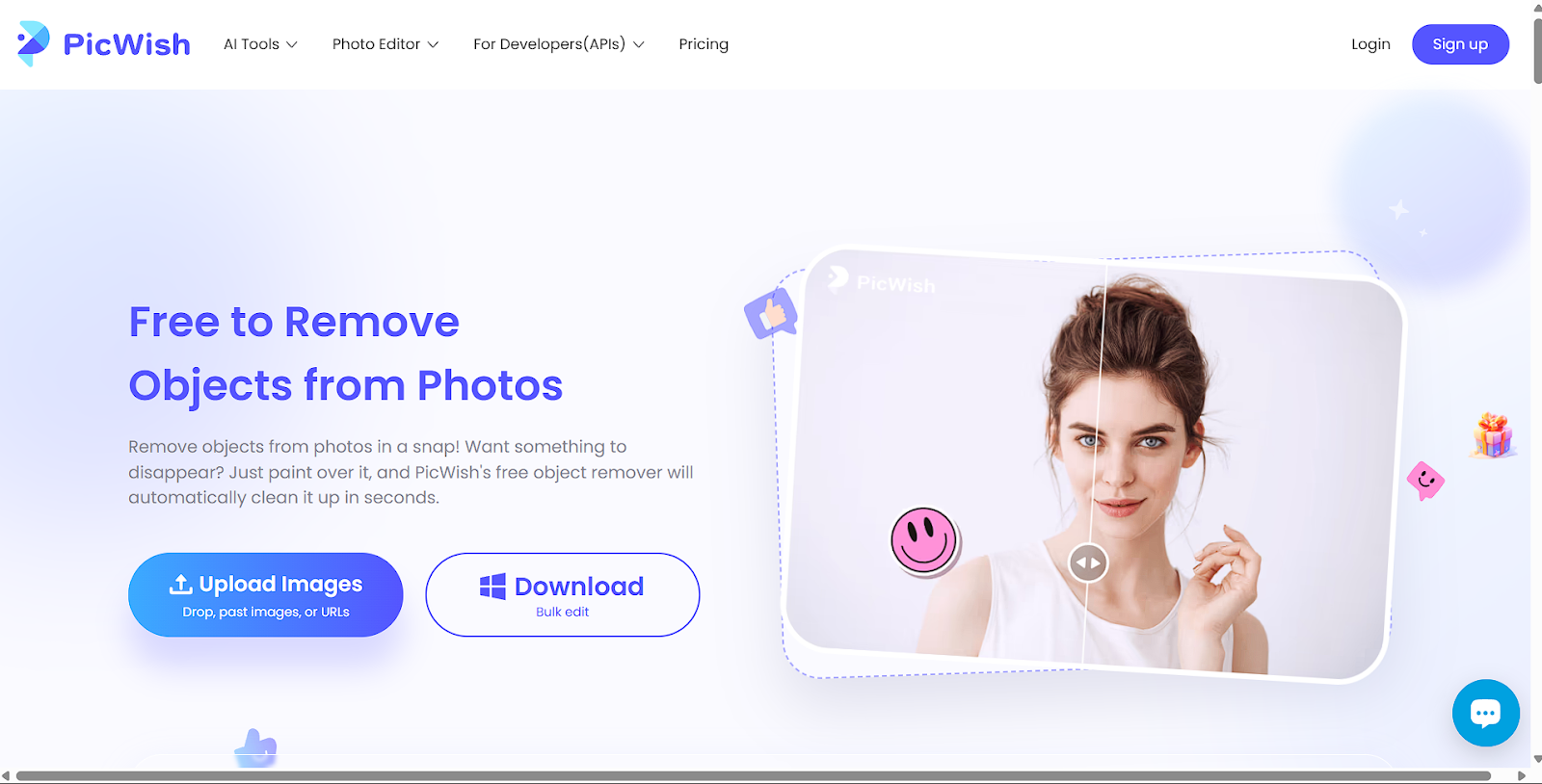Table of Contents
Hi! Want to swap faces in your photos and have some fun? Let’s talk about Swap Spark, a cool iOS app that makes it super easy with AI. You can create funny or creative pictures in just a few steps. We’ll go over why swap spark ios app for face swap is great, how to use it, and what to know about its features and privacy. Let’s dive deep into the best ios app for ai face swap in details:
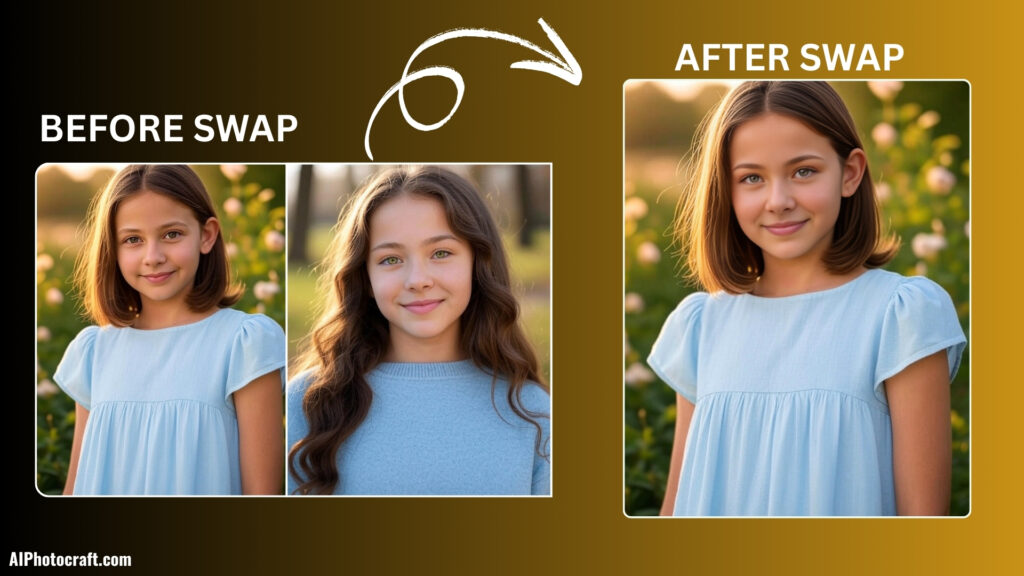
How to use Swap Spark AI Face Swap:
- Open the Swap Spark app on your iOS device.
- Select “Select Face” and choose the face you want to use from your photo library or sample images.
- Tap “Swap Face” to proceed to the mode selection screen.
- Choose “Single Swap” mode and add the source image (face to swap) and target image (where the face will be placed) by tapping the respective “+ photo” buttons.
- Adjust the size if needed, then tap “Swap Faces” to process the swap.
- Review the result and save the edited image to your device.
You might also like to read this: How a Small Business Transformed Product Images with AI PhotoCraft Free AI Tools in 2025
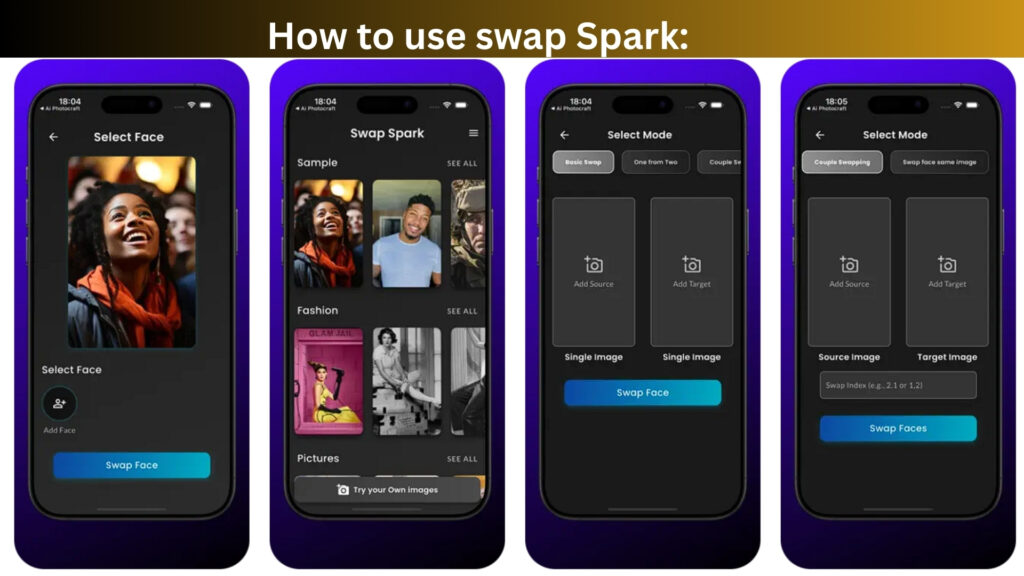
Comparing In-App Purchases: Swap Spark vs. Reface:
When it comes to in-app purchases, both Swap Spark and Reface offer a range of options, but Swap Spark stands out as a more budget-friendly choice for you. Reface provides multiple tiers like Reface MAX Weekly at $8.99-$9.99, Annual Access at $29.99-$44.99, and Lifetime MAX at $39.99-$79.99, which can get pricey depending on the plan.
On the other hand, Swap Spark’s options are Weekly Pro at $4.99, Monthly Pro at $11.99, and Yearly Pro at $59.99. They are simpler and more affordable, especially the weekly plan, which saves you nearly $5 compared to Reface’s lowest weekly rate. With its lower entry cost and clear pricing, Swap Spark is perfect for you if you want to enjoy AI face-swapping without breaking the bank, giving you flexibility and value right from the start.
Details about the Swap Spark:
| Topic | Details |
|---|---|
| App Provider/Developer | Bibek Acharya |
| Size | 75 MB |
| Category | Entertainment |
| Compatibility |
iPhone: Requires iOS 13.0 or later. iPad: Requires iPadOS 13.0 or later. iPod touch: Requires iOS 13.0 or later. Mac: Requires macOS 11.0 or later and Apple M1 chip or later. Apple Vision: Requires visionOS 1.0 or later. |
| Languages | English |
| Age Rating | 17+ |
| Copyright | © 2025 Nep Tech Pal |
| Price | Free |
| In-App Purchases |
Yearly Pro – USD 59.99 Monthly Pro – USD 11.99 Weekly Pro – USD 4.99 |
Why Swap Spark Prioritizes Your Privacy than Reface AI:
Swap Spark, developed by Bibek Acharya, takes a simpler approach to privacy compared to Reface. This App makes the better pick for you. While Reface tracks extensive data like purchases, emails, and user IDs for ads and analytics, Swap Spark limits tracking to location and device ID, ensuring your photos and videos aren’t tied to your identity. This focus on minimal data use and functionality over ads makes Swap Spark a safer, more user-friendly choice for your AI face-swapping fun.
Our Popular Article: Free AI Image Colorizer Tool: Add Natural Color to Black and White Photos Online 2025
Reason to Use Swap Spark: High Compatibility Across Apple Devices:
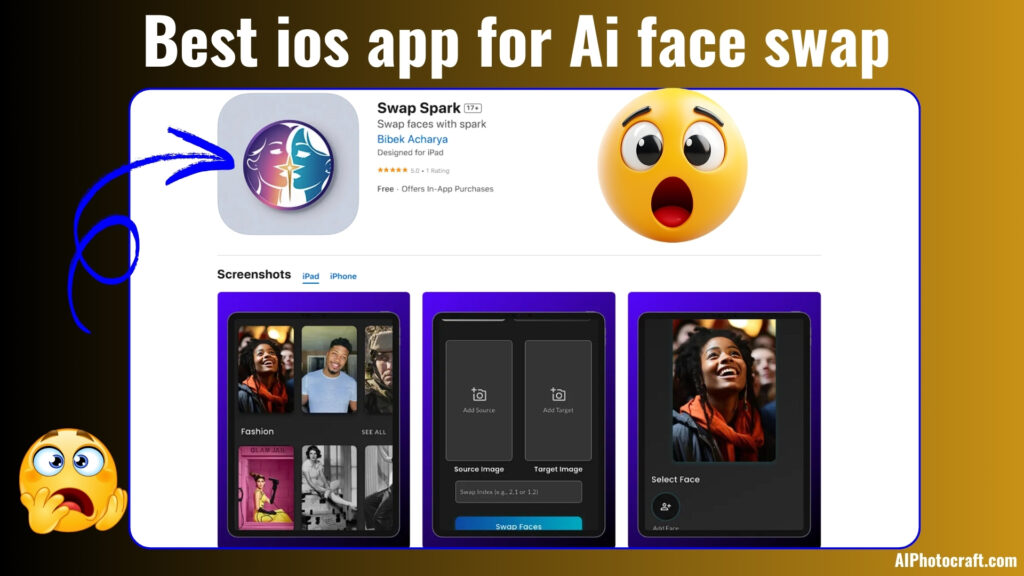
Swap Spark stands out due to its excellent compatibility with a wide range of Apple devices, making it a versatile choice for users. It supports iPhone (iOS 13.0 or later), iPad (iPadOS 13.0 or later), iPod touch (iOS 13.0 or later), Mac (macOS 11.0 or later with Apple M1 chip or later), and even Apple Vision (visionOS 1.0 or later).
This broad compatibility ensures that you can enjoy the app’s AI face-swapping features seamlessly across your Apple ecosystem, whether you’re on the go with your iPhone or working on your Mac, enhancing convenience and accessibility.
Swap Spark App Privacy:
Swap Spark, developed by Bibek Acharya, values your privacy and aims to keep your experience both fun and secure.
- While using the app, some data like your location or how you interact with features may be used to personalize your experience. This helps the app run smoothly and offer content that matters to you.
- Some information might also be used to improve the app’s performance or support third-party services like ads or analytics. However, this data isn’t directly linked to your identity.
- Features like uploading photos or videos may need access to certain device functions, but only to make the app more interactive and useful for you.
- Privacy practices can vary based on how you use the app, but Swap Spark is designed with user trust in mind. For full details, you can always check the developer’s privacy policy.
Here is one of the interesting Article you should read: Best Free AI Image Enhancer for Stunning Photos 2025
Conclusion: Best IOS App for AI Face Swap:
Swap Spark is a great iOS app for AI face-swapping that’s easy to use, budget-friendly, and privacy-focused. It offers affordable in-app purchases (starting at $4.99 weekly) compared to Reface, works on many Apple devices, and keeps your data safer with minimal tracking. If you want a simple, fun, and trustworthy face-swap app, Swap Spark is the way to go!
Download this App now and have fun: Click here to download.